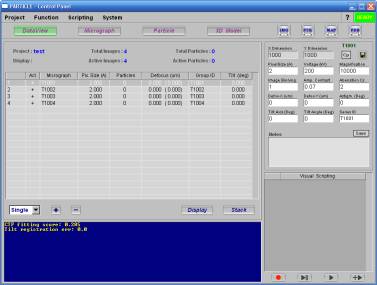
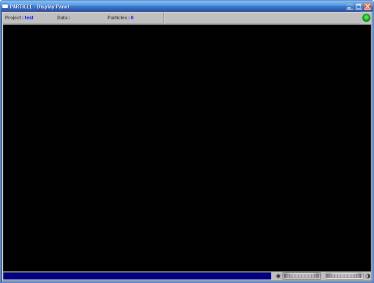
PARTICLE can operate in two modes: a graphical-user-interface mode (GUI-mode), and a "number-crunching" mode (CMX-mode, running at the command line). This section introduces the GUI-mode, which is an integrated computing and display environment for data processing. The CMX-mode will be described in a later section.
Assuming that the program has been properly installed and linked to an icon on your desktop window, the GUI-mode can be started directly from the program icon. To launch the program under the GUI-mode by the command line (i.e. in a terminal window on Linux or Mac OS X), go to your working directory, and type at the prompt
$ p &
PARTICLE starts by opening both the CP and the DP windows (see the figures below), the two main panels that provide all image processing and display functions for single-particle data analysis. In CP, the program logo will first be displayed, and a brief news announcement will be made. A few seconds later, a Start button will appear adjacent to the user ID display. Upon activation, the PARTICLE system will be initialized and become ready for operation.
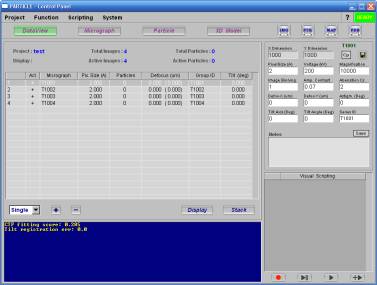
|
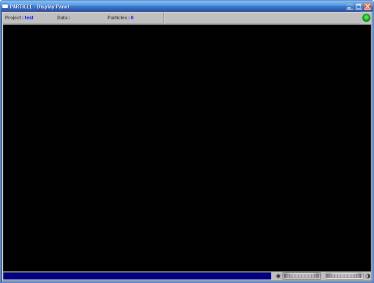
|
| Example: the Control Panel (CP) and the Display Panel (DP) of the program GUI. | |
When starting a new data-processing project in PARTICLE, the first thing to do is to create a "project space" to organize the data. PARTICLE will then manage the project space under an internal file structure for data processing and data I/O. Once the raw micrograph data has been entered into the project space, it is highly recommended to access the data exclusively through the program GUI. Otherwise, changes made outside of the program will not be registered properly and may even cripple the internal data structure.
To terminate the program, exit from MenuBar::System::Exit. PARTICLE will prompt to save any modified data and the project space. It is recommended to check for news (MenuBar::System::News) before exit.